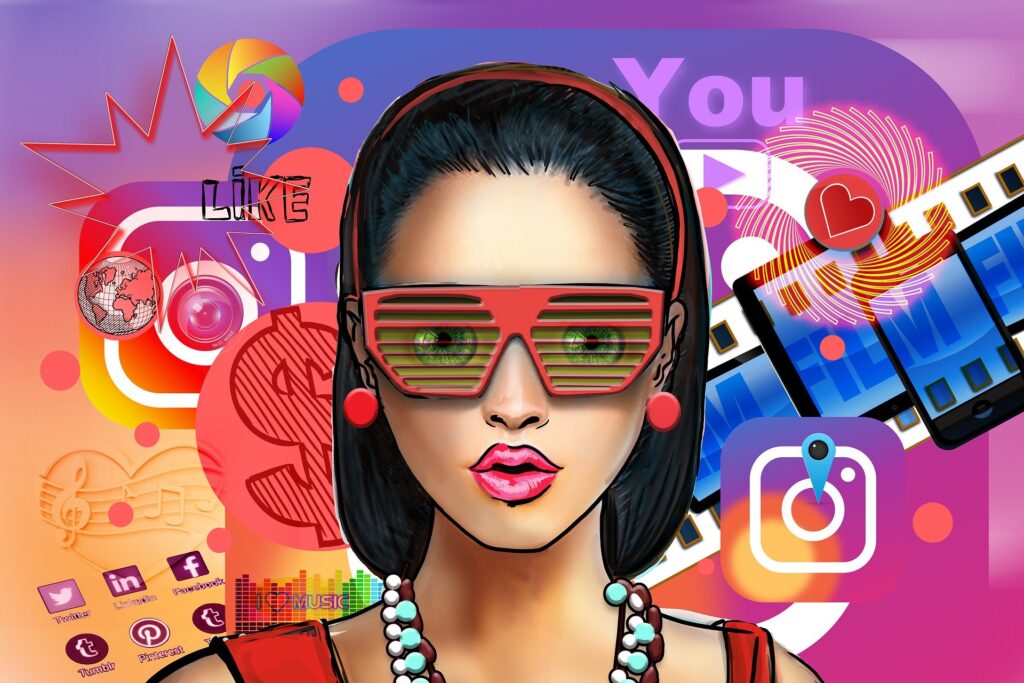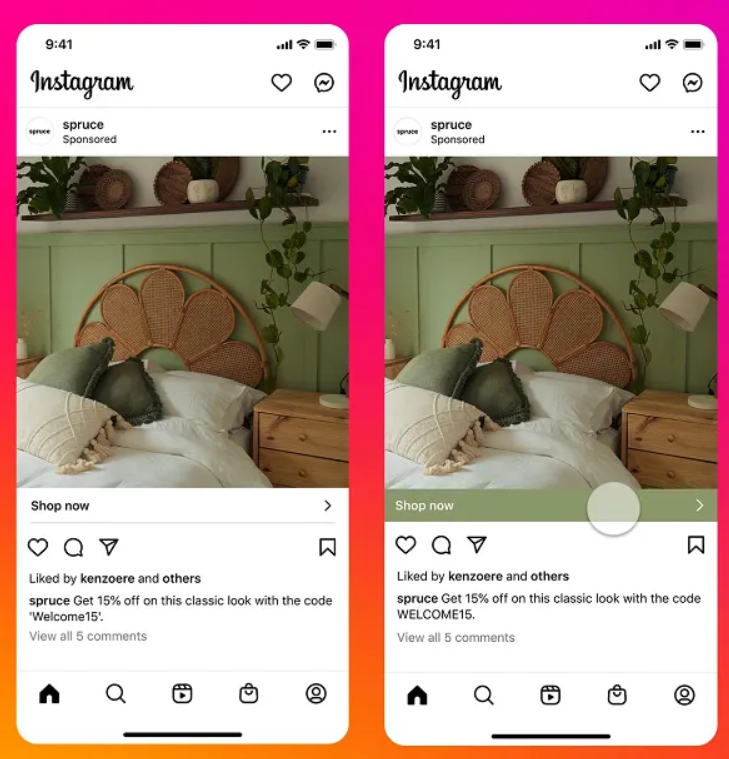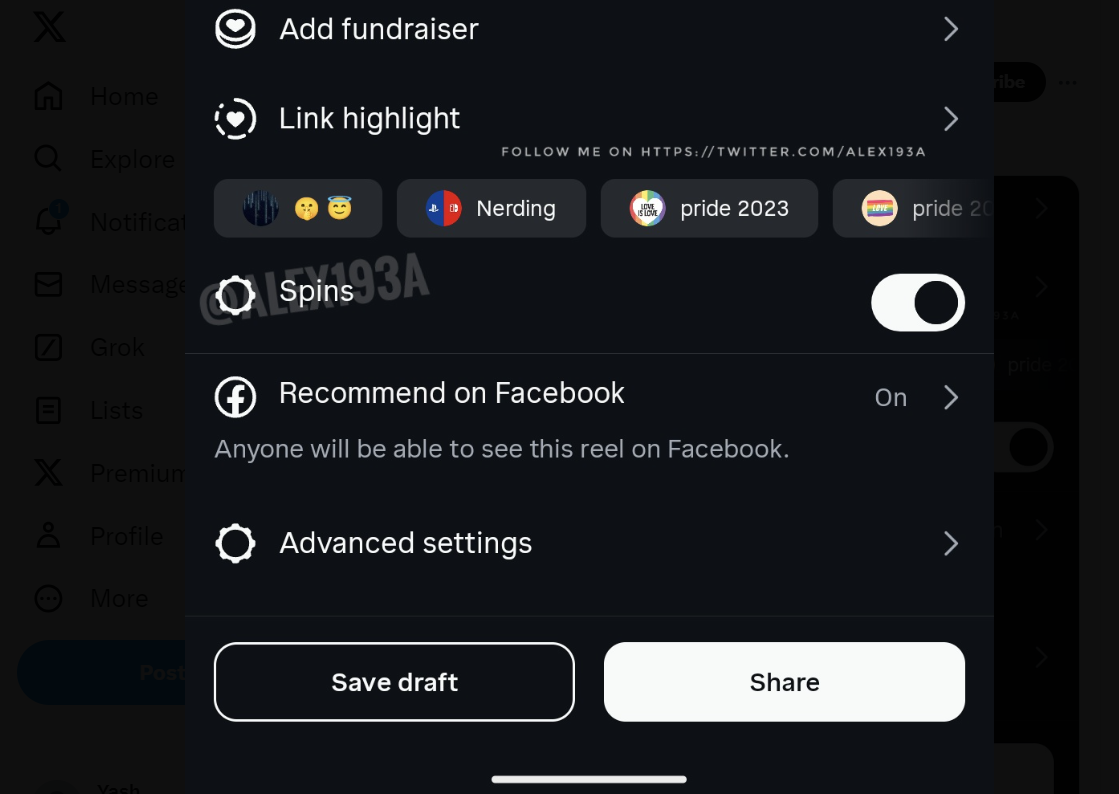To download Instagram, go to the App Store or Google Play Store and search for “Instagram.” Then, tap the “Install” button to download and install the app on your device.
https://play.google.com/store/apps/details?id=com.instagram.android&hl=en_IN&gl=US
https://apps.apple.com/us/app/instagram/id389801252
Create your Instagram account:
After downloading and installing the app, open it and select “Sign Up” to create a new account.
You will be prompted to enter your email address or phone number, create a username and password, and fill out your profile information (name, profile picture, etc.).
Make sure to choose a username that is easy to remember and represents your brand or interests.
Follow other users:
To follow other users on Instagram, search for their username or name in the app’s search bar at the top.
When you’ve found the account you want to follow, tap the “Follow” button to start seeing their content in your feed.
You can also follow accounts that Instagram suggested based on your interests by tapping the “Discover People” button in the app’s search section.
Customize your profile:
Your Instagram profile is your brand on the platform, so it’s important to make it look professional and appealing to your followers.
To customize your profile, tap the “Edit Profile” button on your profile page and fill out your profile information.
Make sure to upload a high-quality profile picture that represents your brand or interests.
You can also add a bio to your profile that tells your followers more about yourself and what you do.
Post high-quality content:
To increase your visibility and reach on Instagram, it’s important to post high-quality content that resonates with your followers.
You can post photos, videos, and even reels to showcase your brand or interests.
To post content, tap the plus sign in the bottom center of the screen and select the image or video you want to post.
Then, edit the content by adding filters, captions, and relevant hashtags.
Finally, select the location (optional) and tap “Share” to post your content.
Engage with your audience:
To build a loyal following on Instagram, it’s important to engage with your audience by responding to comments, direct messages, and engaging with other users’ content. You can also use Instagram’s features like Instagram Stories and Instagram Live to connect with your followers in real time.
Use relevant hashtags:
Hashtags are a powerful tool on Instagram that can help increase your discoverability and reach.To use hashtags, add them to your post’s caption or in the comments section.
Make sure to use relevant hashtags that are related to your brand or interests to attract new followers.
Cross-link your Instagram account to your other social media accounts:
To expand your reach and cross-post your content to a larger audience, you can link your Instagram account to other social media platforms like Facebook, Twitter, and Tumblr.To link your Instagram account to Facebook, go to your profile, tap the three lines, select Settings, tap Account, tap Linked Accounts, select Facebook, and enter your Facebook login information.
Two-factor authentication:
It is a security feature that provides an additional layer of protection to your Instagram account. This feature requires users to provide an extra piece of information, apart from their username and password, to verify their identity and access their account.To enable two-factor authentication on Instagram, follow these simple steps:
Go to “Setting” then “Security”, then select “Two-Factor Authentication”.
Tap “Get Started” and choose whether to receive your verification code via SMS text message or an authentication app like Google Authenticator.
If you opt for SMS, Instagram will send you a verification code via text message that you’ll need to enter into the app.
If you choose an authentication app, follow the instructions to set up the app and then scan the QR code provided by Instagram to link the app to your account.
Once you’ve entered the verification code, 2FA will be enabled on your account.
By enabling 2FA, if someone attempts to access your Instagram account from an unknown device, they will require your verification code in addition to your username and password to gain access. This helps prevent unauthorized access to your account, even if someone has obtained your login credentials.
It’s important to note that while 2FA provides an added layer of security, it’s not completely foolproof. However, enabling 2FA can significantly reduce the risk of unauthorized access to your account and should be considered an essential security measure for any social media platform, including Instagram.